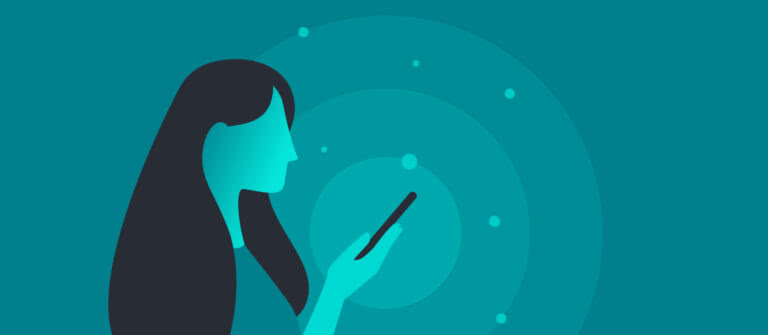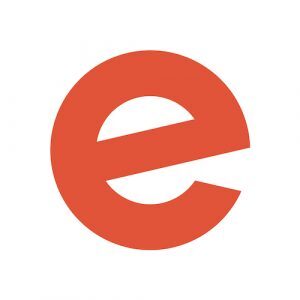A week after your event goes on sale, no one is buying tickets. Some event creators may panic — but there’s no reason you should.
When your ticket sales aren’t doing well, you have two choices: Wait to see if they pick back up or analyze your event data for insights that will turn things around. To sell out your event, the latter is the right approach.
From how someone found your event page to who’s attended multiple events, your event technology is a gold mine of data. Here’s how to make your event reports your most effective marketing tool for your next event.
Your event dashboard: A glimpse into your events’ overall health
Your event dashboard is home base. In seconds you’re able to see what’s most important to you and your event. From up-to-the-minute reports to conversion rate, you’ll find the most relevant info based on where you are in the lifecycle of your event.
Here is what you’ll see in Eventbrite when you arrive at your dashboard:
Key metric cards
At the top of the dashboard, you’ll see several cards displaying important metrics related to your event. At any given point during the event planning process, you’ll see some combination of the following:
- Net Sales: For paid events, this metric shows the revenue generated by the event post fees
- Tickets Sold: The total number of tickets sold
- Page Views: Here, you’ll get the total number of people who’ve visited your event listing
- Payouts: If you’re hosting a paid event, this is the amount you’ll receive the next time you’re paid
Which metrics you see will depend on the type of event you’re hosting and what stage of the event planning process you’re in.
Your event analytics: Make more informed decisions about your events
In a crowded and saturated market, securing ticket buyers year after year can be a daunting task. Before you pour resources into shiny new marketing ploys, give thought to how the data you already have can do some of that work for you.
To see your event analytics, go to your organizer homepage in Eventbrite and select “Reports” in the lefthand sidebar. From there, you’ll see the different report types available:
- Sales: This view breaks down your event ticket and registration sales, as well as how attendees found your event and traffic to your event page
- Attendees: Here you can learn where your attendees live and how many tickets or registrations they purchased
- Box office: In this view, you’ll see at-the-door sales, when attendees checked in to your event, ticket transfers, and more
- Finance: An itemized review of previous and future payouts
- Inventory: Sold and available seats for your event
Event analytics are valuable during your on-sale. For example, you’re likely spending a lot of money to get the word out for your event and want to get the best return on your investment. By comparing the ebbs and flows of your ticket sales with your marketing calendar, you can see which marketing campaigns are driving sales.
Your event reports: Get a deeper understanding of your events
Here are some of the event reports you can pull to gain deeper insight into your events:
- Traffic and Conversion Report: Monitor visits to your event page, how people found your event (e.g., Eventbrite website and app, emails you sent, ads and posts you created on Eventbrite, and marketing you did outside of Eventbrite), and which channels drove the most ticket sales
- Attendee Summary: Use this report to view and export relevant information about the attendees who will be coming to your event, such as their name and email
- Custom Question Responses: If you asked attendees to answer custom questions like their t-shirt size or meal preference, use this report to see their responses
- Event Attendance: Use this report after your event has ended to see when attendees arrived
There are a number of ways to use the information these reports provide, depending on what you need to know.
Dig into your event data and reports to grow your events
When your event data is at your fingertips, you can make more informed decisions for current and future events. Find out what you’ll learn about your events by digging deeper into your event data.